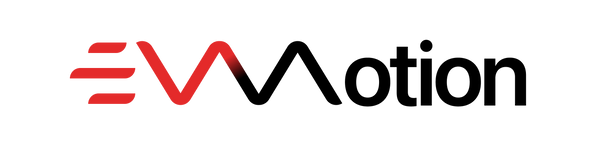The Tesla app: Your key to a better driving experience
Since Tesla mass-produced the two-seat Roadster as an electric vehicle with a lithium-ion battery in 2008, their vehicles have been equipped with more and more remote functions that can be controlled via the Tesla smartphone app.
With this app you can unlock, start and even control the interior temperature of your Tesla using your smartphone. You also have the option of locating your vehicle no matter where you are.
The application is compatible with all of the company's current models, including the Model 3, Model S, Model X and Model Y. It also provides helpful information such as your vehicle's current location and charging status. It even warns you in good time in the event of an attempted break-in.
As a Tesla driver, you automatically have access to this app. Not only does it serve as a key, but it also offers a variety of features that make it the best car app on the market.
In this article, we'll take a closer look at what the Tesla app offers and give you a comprehensive overview of all its features.
- What does the Tesla app offer?
- How do I create an account for the Tesla app?
- How do I add more users to the Tesla app?
After these questions are answered, all the functions of the Tesla app will be revealed for you.
Content overview:
What does the Tesla app offer?
The Tesla app is an innovative application designed specifically for Tesla vehicles. It allows drivers to control their car via their smartphone and operate various functions remotely. From unlocking the vehicle to checking the charging status, the Tesla app offers a variety of useful options for an improved driving experience.How do I create an account for the Tesla app?
If you buy a Tesla, you will have access to your Tesla account no later than the day you pick it up. With this account you can log in to the app and immediately get an overview of your vehicle. If you own multiple Teslas, you can switch between them with a simple swipe.
How do I add more users to the Tesla app?
Every Tesla owner can add additional users to their vehicle via the app. This can be easily done via Tesla support. Once you add another person to your Tesla, they can download the Tesla app and use their smartphone as a key.
Important: If you add someone to your Tesla, they will have full access rights to your vehicle and can view the location at any time. With the appropriate settings, this person can also access the live camera screen of the outdoor cameras via Guardian Mode. However, note that this feature can be disabled.
Tesla app screen overview
The start screen of the Tesla Mobile App presents all the essential information clearly. In the upper left corner you can see the individually assigned name for your Tesla as well as the current charge level in percent and the current mode of your vehicle, for example “Parked”. If your Tesla is moving when you open the app, you'll see a driving animation and the current speed of your Model Y or Model 3.
At the top right there is the option to add a personal profile picture. Directly below in the middle is your Tesla's avatar. The Tesla app is characterized by its attention to detail, as it even displays the correct color and tires of your vehicle.
Below this display you will find the four quick selection buttons, also known as “hotkeys”, which we will explain in more detail in the next section. Of course, the individual menu items below are also discussed in detail.
Shortcut keys/hotkeys
The quick selection buttons in the middle of the home screen allow you to perform a specific action with just one click. You have the freedom to determine which hotkeys should appear in the quick selection.
The choices are: light, horn, defrost, start the vehicle, open the trunk, open the frunk, switch on the automatic climate control, open the charging port, guard mode, summon, unlock the driver's door and open the window a crack. In addition, the lock symbol is always displayed on the far left to lock or unlock your Tesla.
To customize the Tesla hotkeys, simply press and hold one of the hotkeys for 2 to 3 seconds. This will take you to a selection menu where you can move up the functions you want. Clicking on “Save” saves your selection and the corresponding hotkeys then appear in the bar.
Vehicle control
Directly below the hotkeys is the “Vehicle” menu. Here you have a graphical representation of your Tesla from above. This makes it easy for you to see what actions are possible. You can lock or unlock the vehicle by tapping the lock icon. Likewise, the front trunk (frunk) and the rear trunk can be opened by tapping "Open". The same applies to the loading flap on the left rear, which can be opened by pressing the lightning symbol.
Further down you will find quick slots that you can use to operate the lights and horn and open the windows a little. There is also the “Start” function, which is particularly useful if someone else has to park your Tesla, for example in bad weather. This feature allows you to remotely open and start your Model S, 3, X or Y.
There is a small icon in the top right corner that you can use to check the tire pressure. If you tap on it, you will also see the recommended tire pressure.
Air conditioning
The “Climate” menu item shows the advanced functionality of the Tesla app, which makes it the leading vehicle app on the market. Here you can activate or deactivate all air conditioning and heating functions via the app. You even have control over the heated steering wheel and all heated seats.
Not only can you adjust the temperature, but you can also pre-condition your Tesla. In the winter, you'll be comfortably warm when you get into your Model Y or Model 3, and in the summer, you'll enjoy a cool interior.
Vehicle location
The “Location” menu item in the Tesla app is a security feature that allows you to track your Tesla in real time at any time, without any time delays. Your vehicle is shown as a red arrow, while your current location is marked as a blue dot.
If you have moved away from your Tesla, you can also navigate to your car directly via the app. This way you always keep track of the location of your vehicle and can easily find it again if necessary.
Summon function
If your Tesla has the Enhanced Autopilot or the Full Self Driving software package, you will find the "Summon" menu item in the Tesla app. With this function, you can have your Tesla drive out of tight parking spaces using the app while you stand next to the vehicle and hold down the directional arrow.
The so-called “Smart Summon” mode is currently only available in the USA. With this function you can have your Tesla come to you in a parking lot, for example in front of the supermarket. Your Model Y or Model 3 automatically parks and navigates independently through the parking lot to you. This is particularly practical if you want to stay dry in heavy rain, for example.
time planning
The Tesla app also shows its strengths in the “Schedule” area. Here you can enter your departure time and your Tesla will automatically be pre-air-conditioned at that time.
In addition, this function offers the option of “additional tariff charging”. If you have the opportunity to charge your home and have an electricity tariff with cheaper off-peak tariff times, for example late at night, you will benefit enormously. You can connect your Tesla to the wallbox and it will only start charging when the electricity is particularly cheap. This enables significant savings in charging costs.
Security features
When it comes to safety, Tesla takes a leading role. Not only have all Tesla models achieved the best results in crash tests worldwide, but Tesla also sets standards in the areas of burglary protection, theft protection and protection against damage.
De-icing the vehicle
The ingenious Tesla modes appear a little more hidden. Swiping up opens a menu that contains the “vehicle defrost” mode, which is particularly useful in winter. This means you never have to scrape ice or remove snow from your vehicle again.
Dog & camping mode
Then there are two other climate modes in the Tesla app: camping mode and dog mode.
Dog mode ensures that your interior remains air-conditioned if, for example, you have to leave your dog in the Tesla while shopping. Additionally, the screen displays: “My owner will be back soon. The interior is air-conditioned”. So passers-by don't have to worry.
Overheating protection in the interior
There is also “interior overheating protection” in the climate menu. When activated, the air conditioning will automatically turn on if the indoor temperature exceeds 40°C.
The Guardian Mode
If you have activated “Guardian Mode” in your Tesla and have also ticked “Live Camera Feed”, you can see the live feed from the cameras around your vehicle via the Tesla app. If someone damages your Tesla, a video of it will be saved to the USB stick in the glove compartment.
The valet mode
There are two additional modes in the Security menu of the Tesla app. “Valet Mode” restricts access to the glove compartment, limits maximum speed and, as the name suggests, is intended for valet parking. This prevents your Tesla from being used for a joyride.
Speed limit
The speed of your Tesla can also be limited. In the event of theft, you can not only track your Tesla, but also limit the maximum speed to 80 km/h. This would make it easier for a thief to be tracked.
Upgrades
The “Upgrades” menu item in the Tesla app is a direct link to the Tesla Shop for accessories and software. Here you can primarily purchase higher autopilot versions, premium connectivity or the acceleration boost.
Vehicle information
At the bottom of the Tesla app you will find your vehicle information. Here you can view details such as your vehicle model, the kilometers driven, the installed software version and the VIN number - the vehicle identification number.
If you want to remove a user or delete your user data when selling your Tesla, you can do this easily by clicking on “Remove my access”.
Account Settings
You can find all functions that affect your account at the top right of the Tesla app. Here you can manage your contact details, view your order history, check past charging processes and their costs and much more. You also have direct access to the shop here, where you can order additional vehicles or purchase Tesla clothing.
If you contact the Tesla service team, you will also find your messages in your inbox here. The loot box below is not currently in use; she was part of the Tesla referral program.
Finally, you can also use this account menu to add new Teslas or add more vehicles to your fleet as it expands.
Conclusion
As you can see, the Tesla app offers tons of cool features and capabilities that go far beyond what other manufacturers have to offer.
Our tip : Take your time to explore the individual menu items yourself once you are the proud owner of your Tesla. It's just fun to discover how advanced the Tesla app is.
If you would like to find out more about your Tesla, we of course have other articles for you. At EV Motion you will not only find guides, but also Tesla accessories. Feel free to stop by the shop and support us so we can continue to create helpful content for Tesla drivers.